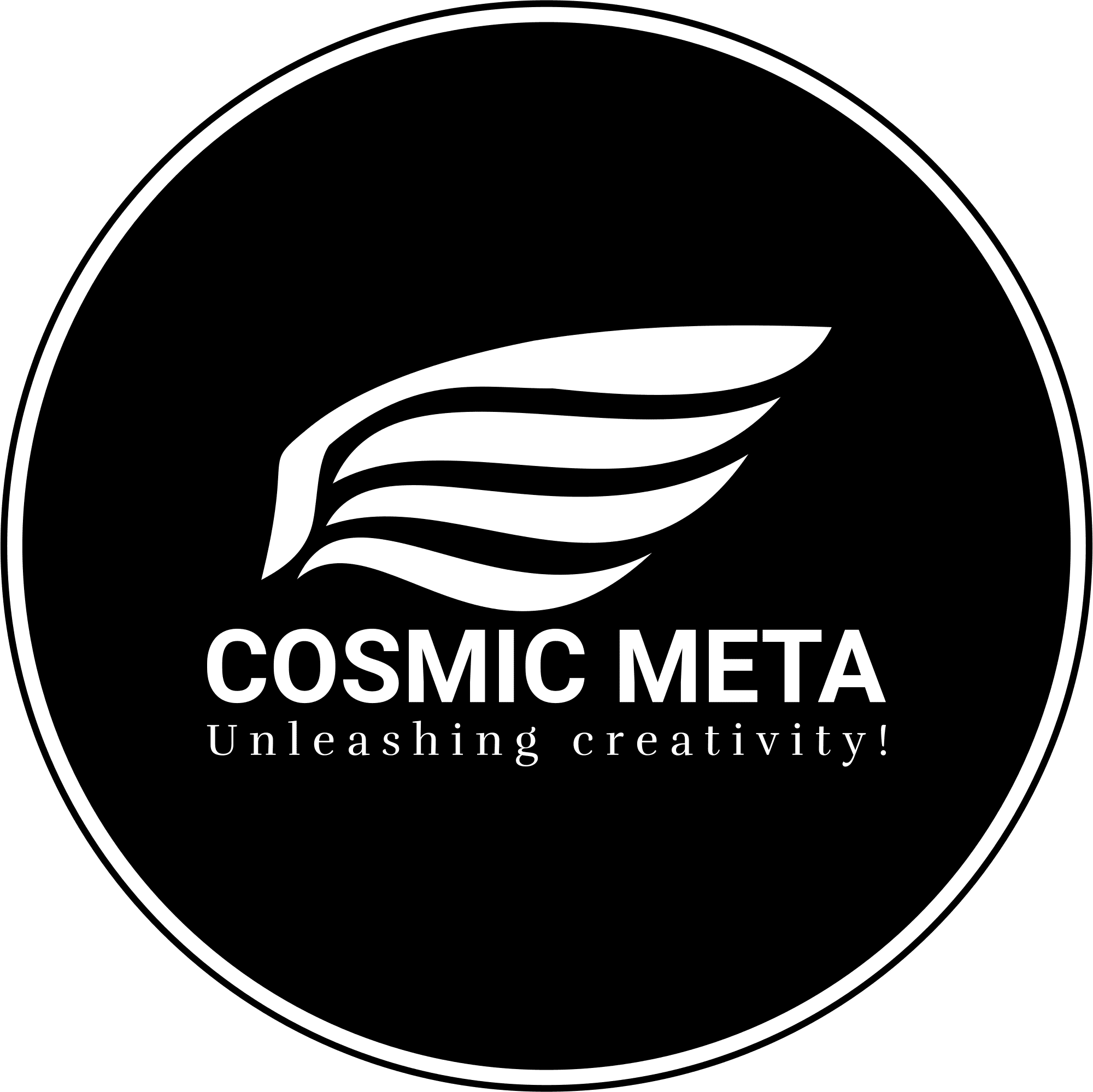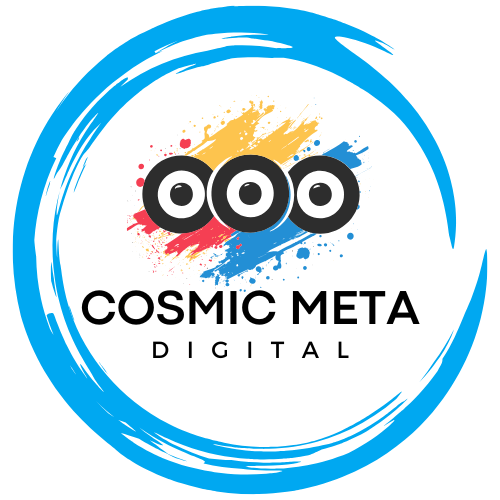The Suno Ecosystem: Your Digital Studio
The emergence of generative artificial intelligence has fundamentally altered the landscape of digital creation, and nowhere is this more apparent than in the field of music. Suno.ai stands at the forefront of this revolution, offering a platform that transforms text-based ideas into fully realized songs, complete with vocals, instrumentation, and complex arrangements. It is best understood not as a simple “music button” but as a powerful creative co-pilot, a collaborative partner designed to augment and accelerate the artistic process for everyone from hobbyists to professional musicians.1 This guide provides an exhaustive walkthrough of the Suno ecosystem, detailing the entire music creation lifecycle from initial account setup and strategic planning to advanced production techniques and final distribution.
Check out the infographic – The Complete Visual Guide to Suno.ai
Introduction to Suno as a Creative Co-pilot
Suno is engineered to break down the traditional barriers to music creation. The platform empowers individuals without formal musical training or access to expensive studio equipment to compose high-quality tracks, effectively democratizing the act of songwriting.2 The core philosophy is one of collaboration between human imagination and artificial intelligence. The user provides the creative spark—a theme, a mood, a lyrical concept—and the AI acts as an infinitely versatile and tireless session musician, arranger, and vocalist to bring that vision to life.1 This partnership allows for rapid ideation, experimentation across genres, and the production of unique musical works that might otherwise remain unheard.
Navigating the Interface: The Create Page, Library, and Account
The Suno platform is accessible through its primary website (Suno.com), dedicated mobile applications for iOS and Android, and as an integrated plugin within Microsoft Copilot.5 Upon logging in, the user is presented with a clean, dark-themed dashboard designed for ease of use.8 The interface is principally divided into three key areas:
- The Create Page: This is the central hub for all song generation. It is where users input their prompts, lyrics, and styles to instruct the AI. This page features different modes of creation, which serve as the starting point for any new project.4
- The Library: This section acts as the personal repository for every track a user generates. It stores all song clips, individual parts from the “Extend” feature, and full, assembled songs. The Library is the primary space for managing, editing, and organizing a user’s musical portfolio.6
- Account and Profile: Here, users can manage their subscription, view their credit balance, and customize their public profile. All Suno accounts are public by default, with a system-generated display name that can be changed at any time. Users can also add a profile description and avatar. While songs can be set to private, the profile itself remains visible.6
The Currency of Creation: Understanding the Credit System
Creation within Suno is governed by a credit-based system. Each time a user clicks the “Create” button, which typically generates two distinct versions of a song clip, a specific number of credits are consumed.12 The number of credits per generation may vary, but a common estimation is that 50 credits can produce approximately 10 song clips.6
The replenishment of these credits is a core mechanic that differs significantly between subscription tiers:
- Free Plan: Users on the Basic (free) plan receive 50 credits that renew daily, based on Coordinated Universal Time (UTC).12
- Paid Plans (Pro/Premier): Subscribers to the Pro or Premier plans receive a much larger allotment of credits (2,500 and 10,000, respectively) that renew on a monthly basis, tied to their original subscription date.12
A critical aspect of this system is that unused credits, whether daily or monthly, do not roll over. This “use it or lose it” dynamic encourages consistent engagement with the platform.13 For users on the Pro and Premier plans, there is an option to purchase additional credit top-ups if they exhaust their monthly allowance before the renewal date, a feature not available to free users.12
Choosing Your Path: A Detailed Breakdown of Subscription Plans
The most significant strategic decision a creator makes on Suno is their choice of subscription plan. This decision extends far beyond the number of songs one can generate; it dictates ownership, commercial potential, and access to the platform’s most powerful features. The platform’s architecture creates a clear demarcation between hobbyist creation and commercial ambition. The non-commercial terms of the free plan effectively function as a creative sandbox, while the paid tiers act as the gateway to professional distribution. This structure necessitates a strategic decision from the user at the outset of their creative journey.
The three primary tiers are:
- Basic (Free) Plan: This entry-level plan provides 50 daily credits. However, it comes with significant limitations: creations are for non-commercial use only, users are restricted to older AI models (e.g., v3.5), generations are placed in a shared, slower queue, and many advanced editing features are unavailable.12
- Pro Plan: Aimed at serious hobbyists and aspiring professionals, this plan offers 2,500 monthly credits (approximately 500 songs). Crucially, it grants general commercial rights to the music created. Subscribers gain access to the latest and highest-quality AI models (e.g., v4, v4.5), a priority generation queue for faster results, and a suite of advanced features including Stem Extraction, Personas, and extended audio upload limits.12
- Premier Plan: This top-tier plan includes all the features and commercial rights of the Pro plan but increases the credit allowance to 10,000 per month (approximately 2,000 songs). It is designed for prolific creators, producers, and commercial entities who require a high volume of output.12
Both the Pro and Premier plans offer a significant discount for users who opt for annual billing over a monthly subscription.12
| Feature | Basic (Free) Plan | Pro Plan | Premier Plan |
| Monthly Cost | $0 | $10 | $30 |
| Yearly Cost | $0 | $96 | $288 |
| Credits | 50 daily | 2,500 monthly | 10,000 monthly |
| Approx. Songs | ~10 daily | ~500 monthly | ~2,000 monthly |
| Commercial Use Rights | No (Non-commercial use only) | Yes | Yes |
| Model Access | Basic model (v3.5) | High-quality models (v4, v4.5) | High-quality models (v4, v4.5) |
| Generation Queue | Shared Queue | Priority Queue | Priority Queue |
| Concurrent Jobs | 2 | 10 | 10 |
| Credit Top-Ups | Not available | Available for purchase | Available for purchase |
| Advanced Editing | No | Yes (Crop, Replace Section) | Yes (Crop, Replace Section) |
| Stem Extraction | No | Yes | Yes |
| Personas | No | Yes | Yes |
| Audio Upload Limit | 1 minute | 8 minutes | 8 minutes |
Pricing and feature details are based on available information and are subject to change. Refer to the official Suno website for the most current data.12
Critical Insight: Ownership and Commercial Rights – What You MUST Know
The distinction between the free and paid plans culminates in the critical issue of ownership and commercial rights. This is arguably the most important concept for any new user to grasp, as it has permanent consequences for their creative work.
- Free Plan Ownership: When a user creates a song on the Basic (free) plan, Suno retains ownership of that musical composition. The user is granted a license to use the song for non-commercial purposes only, such as personal listening or sharing on social media without monetization. These songs cannot be legally uploaded to streaming services like Spotify or Apple Music, used in commercial advertisements, or sold in any capacity.4
- Paid Plan Ownership: For paying subscribers on the Pro or Premier plans, the user owns the songs they generate during their subscription period, subject to Suno’s Terms of Service. This ownership grants them general commercial rights, allowing them to distribute, monetize, and sell their music.2
The most critical rule in this entire framework is that these rights are not retroactive. Subscribing to a Pro or Premier plan does not grant a user commercial rights for songs they created previously while on the free plan.19 This detail is a common and costly pitfall. A user could potentially create a viral hit on the free plan, only to discover that they have no legal pathway to monetize it, even if they subscribe later. This reality means that a user’s intent must dictate their subscription choice from the very beginning. Any creator who harbors even a slight ambition of one day using their music commercially should subscribe to a paid plan immediately to ensure they are building a library of assets they actually own.
Furthermore, it is important to understand that while paid users gain commercial rights, the ability to secure a formal copyright registration for AI-generated or AI-assisted work is a complex and evolving area of intellectual property law that varies by jurisdiction. Suno’s terms do not guarantee that the output can be copyrighted.19
The Two Paths to Creation: Simple vs. Custom Mode
Suno offers two primary modes for generating music: Simple Mode and Custom Mode. These are not merely different feature sets; they represent distinct creative philosophies and workflows. The duality reflects a core tension in AI-assisted art: the balance between AI as an autonomous, serendipitous creator and AI as a precisely directed tool. Mastering Suno involves understanding the strengths of each mode and learning how to move fluidly between them to achieve the desired outcome.
Simple Mode: For Rapid Ideation and Effortless Songwriting
Simple Mode is the most direct path to creating music on Suno. The interface presents a single text box where the user enters a prompt describing the song they wish to create.8 This prompt can be a simple combination of genre, mood, theme, or instrumentation, such as “a high-energy rock anthem about winning a race” or “a relaxing beach melody with acoustic guitar.” Upon clicking “Create,” the AI interprets this description and generates two complete, distinct song clips.23
This mode is ideal for several use cases:
- Brainstorming: Quickly generating a variety of musical ideas around a central theme.
- Breaking Creative Blocks: When inspiration is lacking, the AI’s interpretation can provide an unexpected starting point.
- Serendipity: For creators who enjoy the surprise of seeing what the AI will produce with minimal guidance.
- Beginners: It offers a gentle introduction to the platform’s capabilities without overwhelming the user with options.8
Custom Mode: Unlocking Granular Control
For creators who have a more specific vision, Custom Mode provides a suite of tools for fine-grained control. By toggling the “Custom” switch, the interface expands to reveal separate input fields 8:
- Lyrics: A large text area where users can paste or write their own lyrics. This is the primary feature for songwriters who want to set their own words to music.23
- Style of Music: A dedicated prompt box for describing the musical genre, mood, and instrumentation. This separates the musical instructions from the lyrical content, allowing for more precise control.25
- Title: A field to assign a title to the song for organizational purposes.23
Within Custom Mode, there is also a “Generate Lyrics” (or “Make Random Lyrics”) button. After typing a theme into the lyrics box, a user can click this button to have the AI populate the field with a full set of lyrics based on that theme, which can then be edited and refined.24 Custom Mode is essential for anyone wanting to use their own lyrics, create purely instrumental tracks, or exert precise control over the musical style independent of the song’s topic.10
Making the Choice: A Strategic Workflow
The choice between Simple and Custom mode is not a binary one; rather, a proficient user learns to leverage the strengths of both in a cyclical, strategic workflow. The “Reuse Prompt” function is the critical bridge between these two modes.27 This feature allows a user to take the exact style and lyric inputs from any song in their library and load them back into the Create page for modification.
This enables a powerful workflow:
- Ideation in Simple Mode: A user can start with a broad prompt in Simple Mode, for example, “melancholy piano ballad about lost love.” Suno generates two clips, providing a feel for potential melodies, vocal tones, and chord progressions.
- Selection and Transition: The user listens to both versions and identifies one with a particularly compelling musical style, even if the AI-generated lyrics are not perfect.
- Refinement in Custom Mode: The user then selects the preferred clip, clicks the three-dot menu, and chooses “Reuse Prompt.” This action automatically switches to Custom Mode and populates the “Style of Music” field with the exact (and often hidden) combination of tags that produced the desired sound. The “Lyrics” field is also filled with the AI-generated lyrics.
- Customization: Now in Custom Mode, the user can replace the placeholder lyrics with their own carefully crafted verses and choruses, while retaining the musical DNA they discovered in Simple Mode. They can then generate new versions with their custom lyrics set to that specific style.
This process transforms the two modes from an “either/or” choice into a sequential strategy: using the serendipity of Simple Mode for musical discovery and the intentionality of Custom Mode for lyrical and structural refinement. This hybrid approach often yields results superior to what either mode could achieve in isolation.
The Composer’s Command: Mastering the Art of the Style Prompt
The “Style of Music” prompt is the primary lever for directing Suno’s musical engine. While a simple genre tag can produce a song, mastering the art of the style prompt is what separates a casual user from a skilled AI music director. The most effective prompts are not simple descriptions; they are a form of “semantic programming,” a carefully constructed string of keywords that deconstructs and reconstructs musical styles to guide the AI with precision. Through extensive community experimentation, a rich syntax has evolved that goes far beyond the official documentation, allowing users to translate their internal artistic intent into machine-readable language.
The Anatomy of a Perfect Prompt
A strong, effective style prompt is layered and specific, often combining multiple elements to paint a detailed picture of the desired sound. The character limit (typically 120 characters) demands concise yet descriptive language.28 The core components include:
- Genre and Sub-genre: Specificity is paramount. Instead of a broad term like “Rock,” a more effective prompt would use a combination of sub-genres like “Progressive Metal, Art Rock, Alternative Metal”.29 Combining genres, or “genre-mashing,” is a powerful technique for creating unique sounds, such as “cinematic orchestral piece with elements of ambient electronic music”.23
- Mood and Emotion: Use evocative adjectives to define the feeling of the track. Words like “melancholic, uplifting, cinematic, intense, joyful, haunting, triumphant” provide crucial emotional context that the AI can interpret.23
- Instrumentation: Naming the specific instruments you want to hear is one of the most effective ways to shape the song’s texture. Prompts like “Soulful Gospel with organ and choir harmonies” or “Funky Hip-Hop with jazz trumpet and deep bass” give the AI clear instructions on which sounds to prioritize.28
- Tempo and Rhythm: Guide the pace and rhythmic feel of the song. Simple terms like “slow, upbeat, fast tempo” are effective, as are more complex descriptions like “syncopated rhythms” or “constantly shifting tempos”.26
- Production Style: Add descriptors that refer to the recording and mixing process. Terms like “crisp and clean production,” “analog warmth,” “reverb-drenched,” or “vinyl crackle” can influence the overall sonic character of the track.26
The Prompting Cookbook: Recipes for Diverse Styles
The following table deconstructs the anatomy of a prompt, providing a clear contrast between vague, ineffective inputs and specific, layered examples that are more likely to produce high-quality, targeted results. This framework serves as a practical toolkit for constructing better prompts.
| Prompt Element | Description | Bad Example (Vague) | Good Example (Specific & Layered) |
| Genre | The musical category. Be as specific as possible. | Rock music | Symphonic metal, gothic metal, alternative metal 29 |
| Mood/Emotion | The feeling or energy of the song. | Happy song | Joyful Gospel with clapping and energetic tempo 28 |
| Instrumentation | The specific instruments to be featured. | Make it funky | Funky Hip-Hop with jazz trumpet and deep bass 28 |
| Tempo/Rhythm | The pace and rhythmic character of the music. | Sad Lo-fi | Slow Lo-fi with soft piano, vinyl crackle, ambient drums 28 |
| Production Style | The overall sonic quality and effects. | Electronic song | Jazztronica, Groovy, Electric piano, Urban nightlife, Crisp and clean production 26 |
| Narrative/Era | Thematic or historical context. | Old sounding song | 1980s influence, Synthwave, Nostalgic, Synthesizers, 80s futurism, Analog warmth 26 |
Advanced Prompting: Thinking Like a Producer
Beyond the basic components, advanced prompting techniques allow for even greater creative control, enabling the user to think like a music producer.
- Era-Specific Sounds: Evoking a particular decade can be a powerful shortcut to a specific sonic palette. A prompt including “1960s soulful melodies” or “1980s synth-driven soundscapes” can instantly provide a nostalgic or retro vibe.26
- Narrative and Emotional Arcs: A prompt can be designed to tell a story or describe an emotional journey. For example, “Cinematic, Triumphant, Strings, Overcoming adversity, Dynamic shifts, Emotional journey from despair to victory” instructs the AI to create a piece with dynamic changes that reflect a narrative arc.26
- Indirect Artist Influence: While Suno does not allow prompting with specific artist names due to copyright concerns, users can deconstruct an artist’s signature style into its core components. To emulate an artist like Tool, one would not use their name but rather prompt with the constituent genres: “alternative Metal, Progressive Metal, Progressive Rock, Art Rock”.16
- Atmospheric and Environmental Elements: Adding sounds from nature or specific environments can create an immersive listening experience. A prompt like “Chillout, Calm, Acoustic guitar, Evening solitude, Reverb-drenched, Rainfall and distant thunder” can add a rich atmospheric layer.26
- Using Abstract “Magic Words”: Some experienced users report success by including abstract quality descriptors like “ear candy” or “catchy” at the end of their prompts, believing it encourages the AI to generate more memorable or polished results.29
Common Pitfalls and How to Avoid Them
Crafting effective prompts also involves understanding what not to do. Three common mistakes can lead to generic or confusing results:
- Being Too Vague: Prompts like “Nice music” or “Good song” provide no actionable information for the AI. The fix is always to add specific details about genre, mood, and instrumentation.28
- Overloading the Prompt: Attempting to cram too many contradictory ideas into a single prompt will confuse the AI. A prompt like “Track with all instruments in Gospel, Rock, and Reggae styles” is less effective than focusing on a clear, coherent vision like “Dynamic Gospel with organ and soulful choir harmonies”.28
- Ignoring Key Descriptors: Forgetting to mention tempo, instrumentation, or mood can result in a generic track that lacks character. Specifying these elements is crucial for guiding the AI toward a specific outcome.28
The Lyricist’s Toolkit: From AI Sparks to Polished Verses
The lyric input field in Suno’s Custom Mode is far more than a simple text box; it is a command-line interface for directing a virtual vocalist, arranger, and sound designer. A user’s role evolves from being a mere “lyricist” to becoming a “text-based producer.” By mastering a combination of official meta-tags and community-discovered syntax, a creator can program the final performance with remarkable detail, controlling not just what is sung, but how it is sung. This practice represents a new form of “textual musicianship,” where the clever manipulation of words, symbols, and spacing becomes an act of musical composition itself.
Lyric Generation: AI Assistant vs. Human Author
Creators have several options for sourcing lyrics for their Suno projects:
- Suno’s Internal Lyric Generator: In Custom Mode, a user can type a simple theme (e.g., “a song about sailing”) into the lyrics box and click the “Make Random Lyrics” button. The AI will then generate a complete set of structured lyrics based on that theme, which can be used as-is or as a starting point for further editing.24
- External Language Models: For more sophisticated or thematically consistent lyrics, users can turn to external LLMs like ChatGPT or Claude. These tools can often produce more polished and nuanced results that align closely with a specific style or narrative.23
- Human Authorship: The most effective method for achieving a unique and personal result is to write the lyrics oneself. This allows the creator to infuse the song with their own voice and avoid the common clichés and repetitive phrasing that AI can sometimes produce. Experienced users recommend avoiding overused words like “tapestry,” “fly,” “dreams,” “heart,” and “soul” to make the lyrics sound more authentic and less machine-generated.30
Structuring Your Song: A Deep Dive into Meta-Tags
Meta-tags are simple commands enclosed in square brackets “ that are placed within the lyrics to define the song’s structure and musical events. They are the fundamental tool for controlling the AI’s arrangement and are essential for creating a coherent, well-structured song.
- Core Structural Tags: These tags define the traditional sections of a song. The most common and effective structure is a sequence like [Intro], [Verse], [Chorus], [Verse], “, [Chorus], [Outro].23 Properly labeling these sections helps the AI understand the song’s flow and avoids issues like unwanted repetition.31
- Performance and Instrumental Tags: These tags instruct the AI to generate specific musical or vocal events. Examples include , , , `[female acapella]`, , and “. These can be used to add variety and dynamic shifts to the arrangement.26
- Atmospheric and Sound Effect Tags: These tags can be used to add non-musical sounds and environmental effects to create a more immersive experience. Examples include [Applause], [Cheers and applause], , `[Phone ringing]`, and .23
Controlling the Performance: The Unofficial Syntax
Beyond the official meta-tags, the Suno community has discovered a range of subtle formatting techniques that can influence the AI’s vocal delivery and performance style.
- Ad-libs and Background Vocals: Using parentheses () around a word or phrase tells the AI to treat it as a background element, such as an ad-lib, a shout, or a call-and-response part. For example, a line written as My own vision (VISION!) will often result in the main vocal singing “My own vision” while a background vocal shouts “VISION!”.30
- Vocal Intensity and Emphasis:
- Writing a line in ALL CAPS WITH EXCLAMATION MARKS!!! is a common technique to encourage a more passionate, aggressive, or shouted vocal delivery.33
- Adding periods . at the end of lines can sometimes prompt the AI to hold the final note for a longer duration.33
- Rhythm and Pacing: The literal spacing of words and lines can affect the rhythm and cadence of the vocal performance. A single, long line of text will be sung differently than the same text broken into multiple shorter lines. Experimenting with line breaks and even extra spaces between words (s p a c i n g) can subtly alter the vocal flow and syllable emphasis.30
- Section-Specific Descriptors: Using a colon : after a structural tag allows for more specific instructions for that section alone. For example, “ tells the AI to alter its performance style specifically for the bridge section.30
Lyric & Structure Meta-Tag Glossary
The following table serves as a quick-reference glossary for the various tags and syntax used to structure lyrics and control the AI’s performance.
| Tag / Syntax | Type | Function & Purpose | Example |
| [Verse] | Structural | Defines a verse section of the song. | [Verse] The rain begins to fall |
| [Chorus] | Structural | Defines the main, repetitive chorus section. | [Chorus] And I’m walking in the storm |
| “ | Structural | Defines a transitional or contrasting bridge section. | A moment of quiet in the downpour |
| [Intro] / [Outro] | Structural | Defines the beginning or ending of the song. | [Intro] or [Outro: Instrumental fades out] |
| “ | Instrumental | Instructs the AI to generate an instrumental solo. | “ |
| “ | Performance | Specifies that the following lyrics should be rapped. | Check the mic one two… |
| (Ad-lib text) | Performance | Designates text as a background ad-lib or shout. | I’m leaving now (Leaving now!) |
| ALL CAPS! | Performance | Encourages a more intense, shouted, or passionate vocal. | I WILL NOT BE IGNORED! |
| Verse: descriptor | Performance | Provides a specific performance style for a section. | [Verse: spoken-rap, male voice] |
| [Applause] | Atmospheric | Adds the sound of applause to the track. | [Applause] |
By combining these techniques, a creator can craft a lyric sheet that functions as a detailed musical score, guiding the AI to produce a nuanced and dynamic final song.
Building Your Masterpiece: The Iterative Workflow
Creating a full-length, polished song in Suno is rarely a single act of creation. Instead, it is a non-linear, modular assembly process. This workflow fundamentally redefines songwriting, moving it away from a linear, start-to-finish recording model toward a more flexible, component-based approach. This “Lego-brick” methodology encourages experimentation and reduces the creative risk associated with traditional songwriting, as individual sections can be reworked or discarded without jeopardizing the entire project. The core mindset is one of iteration: generate, listen, select, extend, and refine.
The Iterative Mindset: From Clip to Full Song
Every generation in Suno is a starting point, not a final product.23 When a user provides a prompt, the AI delivers two distinct clips, or “generations.” This immediately introduces a crucial step of A/B testing and selection.23 The creator’s first task is to listen to both options and decide which one—or which parts of each one—best aligns with their vision. This initial choice then becomes the foundational block upon which the rest of the song is built.
The Extend Feature: Building Your Song, Piece by Piece
The Extend feature is the primary tool for constructing a song beyond the initial 30-second to 2-minute clip.10 It allows a user to add new sections sequentially, building out the full arrangement.
The process is as follows:
- Locate and Select: In the Library or Create menu, find the song clip to be extended. Click the three-dot menu icon and select “Extend” from the options.34
- Input New Content: The user is taken back to the Create interface, where they can input new lyrics specifically for the next section of the song.34
- Set the Extension Point: A critical step is to choose the precise timestamp from which the extension will begin. This allows the user to cut off a fading or awkward ending from the previous clip and ensure a more seamless musical transition.34
- Generate and Assemble: After clicking “Create,” Suno generates two new continuations. Once the user has created all the desired parts (e.g., Part 1, Part 2, Part 3), they can select the final extension, click its three-dot menu, and use the “Get Whole Song” function. This command stitches all the preceding parts together into a single, complete audio file, which will be marked with a “Full Song” tag in the library.34
For optimal results, it is recommended to limit the number of extensions to two or three per song. Each extension can slightly degrade the overall audio quality and sonic coherence, so excessive chaining may lead to a disjointed final product.36
Surgical Edits: Crop and Replace Section
For Pro and Premier subscribers, Suno offers more precise editing tools to refine clips without full regeneration.
- Crop: This tool allows users to trim unwanted material from the beginning or end of a song clip. It is useful for removing leading silence or awkward fade-outs before extending a section.10
- Replace Section: This is a powerful feature for making targeted changes within a clip. A user can highlight a segment between 10 and 30 seconds long and provide new lyrics or an instrumental instruction (e.g., [guitar solo]). Suno will then regenerate only that highlighted portion, leaving the rest of the clip intact. This is highly efficient for correcting a mispronounced word, altering a single line, or adding a musical break without having to start over.8
Creating Instrumentals
There are two primary methods for generating music without vocals:
- The Implicit Method: In Custom Mode, simply leave the “Lyrics” field completely blank. Provide a detailed prompt in the “Style of Music” box and click “Create.” In most cases, the AI will understand the absence of lyrics as a command to produce an instrumental track.37
- The Explicit Method: For more certainty, use the [instrumental] meta-tag in the lyrics field. This explicitly instructs the AI to generate a purely instrumental piece. This tag can be used for the entire song or for specific sections, allowing for instrumental intros, bridges, or outros within a vocal track.38
Polishing and Reworking: Remaster and Reuse Prompt
Suno provides tools for both improving existing tracks and iterating on their core ideas.
- Remaster: Introduced with the v4 model, this one-click tool is designed to enhance the audio quality of songs created on older versions of the AI. It can be used to clean up the mix and bring older tracks up to the sonic standard of the latest models.10
- Reuse Prompt: This versatile function is a cornerstone of the iterative workflow. It takes the exact inputs (both lyrics and style prompt) from any song in the user’s library and loads them back into the Create page. This is invaluable for generating new versions of a song with minor tweaks to the style prompt, or for attempting a completely different vocal performance with the exact same lyrics and musical direction.27
This modular approach encourages a creative mindset where failure is inexpensive. A songwriter can generate multiple different choruses for the same verse, experiment with various bridge ideas, and swap components in and out until the perfect combination is found, fostering a dynamic and flexible path to a finished song.
Beyond the Prompt: Leveraging Suno’s Power Features
While prompting and lyric structuring form the core of the creative process in Suno, a suite of advanced features elevates the platform from a standalone novelty into a tool that can be integrated into a broader, more professional music production workflow. These “power features”—Upload Audio, Personas, and Stem Extraction—collectively serve as a bridge between the AI’s generative capabilities and the established ecosystem of music production. They signal a strategic direction for the platform, positioning it not as a replacement for the artist or producer, but as a powerful new “virtual instrument” or “AI session musician” within their existing toolkit.
Upload Audio: Bringing Your Own Sounds to Suno
The Upload Audio feature allows creators to introduce their own sounds as the seed for a new musical generation.10 This can be a hummed melody, a beatboxed rhythm, a short guitar riff, or any other recorded sound.
The process involves:
- Toggling to Custom Mode on the Create page.
- Selecting the Audio tab.
- Recording a new clip directly or uploading a pre-existing audio file.40
- Adding a Style of Music prompt to guide the AI’s interpretation of the uploaded sound.
- Clicking Create to generate two new musical clips based on the uploaded audio and the style prompt.
There are important constraints to consider. The uploaded audio file must be between 4 and 60 seconds long.41 Furthermore, when uploading audio, users must agree to terms stating they have the exclusive rights to the material being uploaded.18 It is generally not recommended to upload audio that already contains vocals if the intention is to extend it later, as this can confuse the AI.41
Personas: Achieving Vocal and Stylistic Consistency
For Pro and Premier subscribers, Personas is a beta feature designed to solve one of the key challenges of AI music generation: consistency. A Persona captures the unique “vibe”—including the specific vocal timbre, energy, and overall atmosphere—of a previously generated song and allows the user to apply it to new creations.10
To create a Persona:
- Identify a song in the library that has a vocal style and production quality the user wishes to replicate.
- Click the “More Options” (three-dot) icon associated with that song.
- Select “Make a persona” from the menu.23
Once created, this Persona becomes a selectable option in the Create menu. This feature is strategically vital for creators looking to produce a cohesive body of work, such as an album or EP, where a consistent artist sound and vocal identity are paramount. It transforms the AI from a generator of random singers into a consistent, recallable virtual vocalist.
Stem Extraction: Preparing for Post-Production
Perhaps the most explicit bridge to the professional music world is Stem Extraction, a feature available to Pro and Premier users.42 Stems are the individual audio tracks that comprise a full mix of a song (e.g., a separate file for vocals, one for drums, one for bass, etc.).
Within Suno, a user can take any of their generated songs and, from the “More Actions” menu, select “Get Stems.” The AI will then process the track and separate it into its constituent parts, offering up to 12 individual stems for download.14 These stems typically include isolated tracks for vocals, drums, bass, and other instruments.43
The purpose of stem extraction is to export these individual tracks for use in a Digital Audio Workstation (DAW) such as Ableton Live, Logic Pro, Pro Tools, or the free software Audacity.43 This gives a producer complete control over the final song. They can adjust the volume levels of each instrument, apply professional effects (like reverb, compression, and EQ), rearrange the song structure, or even replace an AI-generated part with a human performance. This feature firmly positions Suno at the beginning of the professional production chain—the ideation and raw material generation phase—allowing its output to be refined and polished to a commercial standard.
Your Digital Vault: Library Management and Distribution
As a creator becomes more prolific on Suno, their library of clips, extensions, and full songs can quickly become vast and unwieldy. The platform’s iterative nature, which encourages the generation of numerous versions of each musical idea, creates a significant organizational challenge. At present, there is a noticeable disconnect between the power of Suno’s creation engine and the maturity of its library management tools. This forces users to adopt a disciplined, almost archival mindset, developing their own systems to maintain order and prevent their creative workspace from descending into chaos.
Organizing Your Creations: The Library and Workspaces
The Library is the default, chronological repository for everything a user creates.10 To bring order to this space, Suno offers a feature called
Workspaces. Found in the Create menu, Workspaces function like project folders, allowing users to group related tracks together.44
Common uses for Workspaces include:
- Organizing while creating: A user can create or select a workspace before generating a new song, ensuring the output lands in a designated project folder from the start.44
- Consolidating edits: A workspace can be created to house all the individual extensions and the final “Full Song” for a single project, keeping all components together.44
- Batching favorites: From the main Library, users can select multiple songs (using Shift+click for a group or Command+click for individual selections) and move them into a specific workspace.44
Despite this feature, community feedback indicates a desire for more robust organizational tools, such as the ability to create “Albums” or nested folders, and a way to automatically group all related versions of a song (originals, extensions, remasters).45 In the absence of these features, a common user-developed “hack” is to enforce a strict and descriptive naming convention for song titles (e.g.,
ProjectName_Chorus_V3_RockVersion) to maintain clarity and searchability.45
Editing Song Details: Finalizing Your Track
Beyond the audio itself, Suno allows users to edit the metadata and presentation of their tracks. By accessing the “More Actions” menu of a song and selecting “Edit,” a panel opens with several customizable fields 46:
- Title & Style Summary/Caption: This allows for the cleaning up of working titles and the addition of public-facing captions or private notes for SEO or organizational purposes.46
- Lyrics: The final lyrics can be corrected or tweaked in this panel. After editing, the “Regenerate Lyric Video” button should be used to ensure the on-screen display matches the updated text.46
- Visuals: Users can replace the AI-generated cover art with their own custom image (JPG/PNG, ideally in a 1:1 square ratio) or upload a looping video (MP4) to serve as the song’s visual identity.46
- Privacy & Community Settings: This is where a user can toggle the song’s visibility between Private/Link Only and Public. They can also enable or disable comments and, crucially, permit or forbid other users from remixing their track.46
Sharing Your Music
By default, all newly created songs are set to Private/Link Only. This means they are not discoverable on the Suno platform and can only be accessed by someone who has the direct URL.47
- Sharing a Link: Users can copy a direct link to a private song from the song’s menu to share with specific individuals.47
- Public Sharing: To increase a song’s exposure, its visibility can be changed to Public. This makes the track discoverable on the user’s profile, the Suno home page, and eligible for inclusion in public playlists.47
- Community Engagement: The official Suno Discord server is a primary venue for creators to share their work, participate in community contests, and receive feedback from other users.47
Downloading Your Tracks
Suno allows users to download their creations for offline use or for use in other projects. The download option is found in the three-dot menu next to each song.11 The available formats depend on the user’s subscription plan:
- Basic Plan: Users can download their songs as MP3 (audio) or M4A (video) files.48
- Pro/Premier Plans: In addition to MP3 and M4A, paid subscribers have the option to download their tracks as high-quality, uncompressed WAV audio files, which is the preferred format for professional production and distribution.48
The video download is a simple file that features the song’s cover art with the lyrics synchronized to appear on-screen as the music plays.9
Conclusion: The Future is Your Co-pilot
The journey through Suno.ai reveals a platform that is both profoundly simple and deceptively deep. It successfully lowers the barrier to entry for music creation while simultaneously offering a sophisticated suite of tools for those with professional ambitions. Success on the platform hinges on understanding a few core principles that have been detailed throughout this guide.
First, the strategic choice of a subscription plan is paramount, as it dictates the fundamental rights of ownership and commercial use—a decision that must be made with foresight. Second, the art of creation is a dual mastery of prompting and lyric structuring. The style prompt is the language used to direct the orchestra, while the lyric sheet is the coded script that directs the vocalist. Third, the workflow is inherently modular and iterative, favoring experimentation and assembly over linear composition. This non-linear process liberates creativity by reducing the cost of failure and encouraging the exploration of multiple parallel ideas.
The platform’s more advanced features, such as Personas and Stem Extraction, clearly signal an intent to integrate seamlessly into the established music production ecosystem. Suno is not positioned to replace the artist, the producer, or the digital audio workstation, but rather to serve as a revolutionary new tool within their arsenal—an infinitely capable virtual session musician, a tireless brainstorming partner, and a powerful engine for raw creative material.
As generative AI continues to evolve, its role as a creative co-pilot will only become more ingrained in our artistic processes. Suno.ai stands as a compelling testament to this future, a place where the only instrument required is imagination, and the only barrier to composing a song is the boundary of one’s own ideas.1 It empowers anyone with a story to tell or a melody in their head to transform that spark into sound, heralding a new, more accessible era of musical expression.
Works cited
- Ultimate guide to prompting Suno AI, accessed June 16, 2025, https://howtopromptsuno.com/a-complete-guide-to-prompting-suno
- What is Suno AI? Everything You Need to Know – Rapid Dev, accessed June 16, 2025, https://www.rapidevelopers.com/blog/what-is-suno-ai-everything-you-need-to-know
- Suno AI for Everyone: A Step-by-Step Guide to Mastering This AI Music Generator (Internet Marketing for Musicians) – Amazon.com, accessed June 16, 2025, https://www.amazon.com/Suno-Everyone-Step-Step-Mastering-ebook/dp/B0DH33LDBK
- How to Use Suno AI to Make a Song in 5 Easy Steps – AllAboutAI.com, accessed June 16, 2025, https://www.allaboutai.com/ai-how-to/use-suno-ai-to-make-a-song/
- Suno – AI Songs on the App Store, accessed June 16, 2025, https://apps.apple.com/us/app/suno-ai-songs/id6480136315
- What Is Suno AI and is it Safe? – Gabb, accessed June 16, 2025, https://gabb.com/blog/suno-ai/
- Suno – AI Music & Songs – Apps on Google Play, accessed June 16, 2025, https://play.google.com/store/apps/details?id=com.suno.android
- Suno AI: Free AI Song & Music Generator, accessed June 16, 2025, https://sunnoai.com/
- How to Download Audio From Suno AI – YouTube, accessed June 16, 2025, https://www.youtube.com/watch?v=rytxHXroxb4
- Making Music – Knowledge Base – Suno, accessed June 16, 2025, https://help.suno.com/en/categories/550017
- How to Download Suno AI Song (2025) – YouTube, accessed June 16, 2025, https://www.youtube.com/watch?v=1WusSX1Vbp0
- Suno AI Pricing Plans | Subscription, accessed June 16, 2025, https://sunnoai.com/pricing/
- Suno AI Credits: How They Work and How to Maximize Their Use, accessed June 16, 2025, https://sunnoai.com/credits/
- Suno | AI Music, accessed June 16, 2025, https://suno.com/
- Pricing – Suno, accessed June 16, 2025, https://suno.com/pricing
- Suno AI Review: Is It The Best AI Song Generator? (2024) – Monica, accessed June 16, 2025, https://monica.im/blog/suno-ai-review-best-ai-song-generator/
- Suno AI Review 2025: Features, Pricing & Alternatives – Singify – Fineshare, accessed June 16, 2025, https://singify.fineshare.com/blog/ai-music-apps/suno
- Who owns an extension? – Knowledge Base – Suno, accessed June 16, 2025, https://help.suno.com/en/articles/2871105
- Rights & Ownership – Knowledge Base – Suno, accessed June 16, 2025, https://help.suno.com/en/categories/550145
- Free vs Paid : r/SunoAI – Reddit, accessed June 16, 2025, https://www.reddit.com/r/SunoAI/comments/1hga4nj/free_vs_paid/
- If I subscribe, can I distribute songs from my free plan? – Knowledge Base – Suno, accessed June 16, 2025, https://help.suno.com/en/articles/2425729
- Suno AI: Understanding the Terms of Service for Music Creators, accessed June 16, 2025, https://www.toolify.ai/ai-news/suno-ai-understanding-the-terms-of-service-for-music-creators-3506155
- A Complete How-To Guide to Suno: The Easiest Way to Create Personalized Music, accessed June 16, 2025, https://learnprompting.org/blog/guide-suno
- Android Create: Custom Mode – Knowledge Base, accessed June 16, 2025, https://help.suno.com/en/articles/3726721
- Create Music with Text – Knowledge Base, accessed June 16, 2025, https://help.suno.com/en/articles/3197377
- Suno prompts – Prompting AI music, accessed June 16, 2025, https://howtopromptsuno.com/
- Can I change the voice or lyrics in my song? – Knowledge Base, accessed June 16, 2025, https://help.suno.com/en/articles/2417409
- Crafting Effective 120-Character Music Prompts in Suno AI – Jack …, accessed June 16, 2025, https://jackrighteous.com/blogs/guides-using-suno-ai-music-creation/crafting-120-character-prompts
- How to actually structure a prompt with Suno? : r/SunoAI – Reddit, accessed June 16, 2025, https://www.reddit.com/r/SunoAI/comments/1bly48u/how_to_actually_structure_a_prompt_with_suno/
- Some tips and tricks I’ve learned through using SUNO, especially for …, accessed June 16, 2025, https://www.reddit.com/r/SunoAI/comments/1djoacx/some_tips_and_tricks_ive_learned_through_using/
- How to Format and Write Songs with SUNO.AI: A Step-by-Step Guide, accessed June 16, 2025, https://www.aimusicartist.com/post/how-to-format-and-write-songs-with-suno-ai-a-step-by-step-guide
- Suno AI Prompts: A Comprehensive Guide to Text-to-Music Generation, accessed June 16, 2025, https://sunnoai.com/prompt/
- Songwriters Using Suno-AI – Any Tips? : r/SunoAI – Reddit, accessed June 16, 2025, https://www.reddit.com/r/SunoAI/comments/1d34zeu/songwriters_using_sunoai_any_tips/
- How do I make my song longer? – Knowledge Base – Suno, accessed June 16, 2025, https://help.suno.com/en/articles/2409601
- Suno AI Extend Song – YouTube, accessed June 16, 2025, https://www.youtube.com/watch?v=rfvBJTMJYrM
- Extending songs with Suno AI prompts, accessed June 16, 2025, https://howtopromptsuno.com/making-music/extending-songs
- How to create ONLY MUSIC in Suno without song – YouTube, accessed June 16, 2025, https://www.youtube.com/watch?v=m-wG70Lha7Y&pp=0gcJCdgAo7VqN5tD
- Tutorial 3: Extending a song by lamp (Youtube: @ilovelampadaire) | Suno, accessed June 16, 2025, https://suno.com/song/cc8a082e-72f8-4ebf-bbf6-0e7c44f297d4
- Create Music Without Lyrics Using Suno AI – QuickCreator, accessed June 16, 2025, https://quickcreator.io/quthor_blog/create-music-without-lyrics-suno-ai/
- Create Music with Audio – Knowledge Base – Suno, accessed June 16, 2025, https://help.suno.com/en/articles/3197313
- Extend Your Music with AI: A Suno Tutorial – Toolify.ai, accessed June 16, 2025, https://www.toolify.ai/ai-news/extend-your-music-with-ai-a-suno-tutorial-3369373
- How to use: Stem Extraction – Knowledge Base – Suno, accessed June 16, 2025, https://help.suno.com/en/articles/6141441
- How to Extract Suno AI Instrumental Stems – YouTube, accessed June 16, 2025, https://www.youtube.com/watch?v=dYIpbrhzDgY
- What are Workspaces? – Knowledge Base – Suno, accessed June 16, 2025, https://help.suno.com/en/articles/4326849
- Suno nonexistent library management : r/SunoAI – Reddit, accessed June 16, 2025, https://www.reddit.com/r/SunoAI/comments/1h3p3jz/suno_nonexistent_library_management/
- Edit Song Details in Suno AI – Full Creator Control Guide – Jack Righteous, accessed June 16, 2025, https://jackrighteous.com/pages/suno-edit-song-details-guide
- How do I share my music? – Knowledge Base – Suno, accessed June 16, 2025, https://help.suno.com/en/articles/2565761
- How do I download my songs? – Knowledge Base – Suno, accessed June 16, 2025, https://help.suno.com/en/articles/2409921
- Suno AI – How To Extend & Download A Song (4 Minute Tutorial) – YouTube, accessed June 16, 2025, https://www.youtube.com/watch?v=uERCx2JFJKk&pp=0gcJCf0Ao7VqN5tD