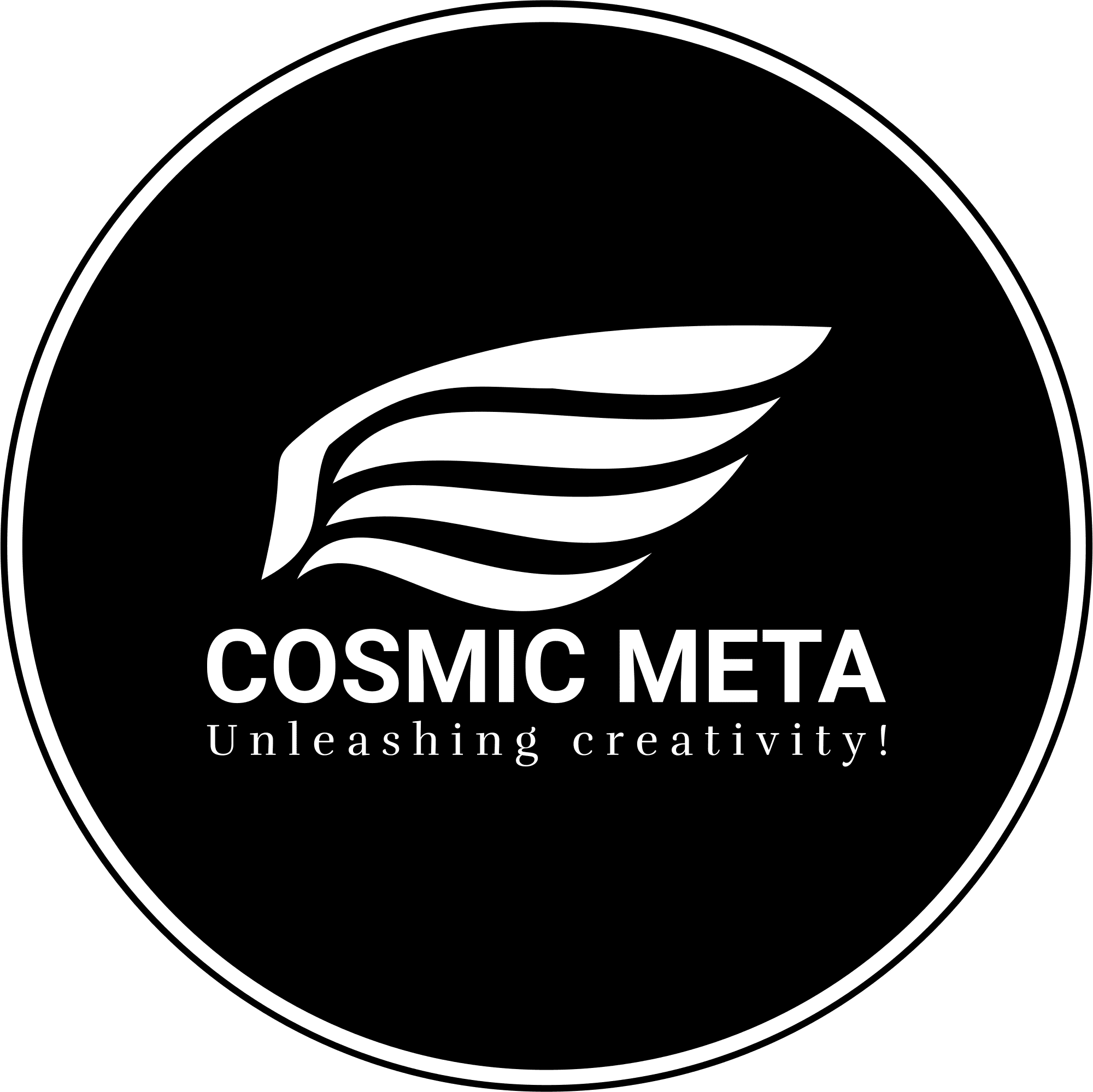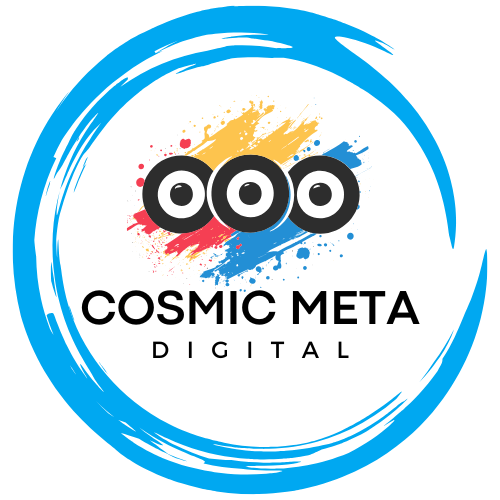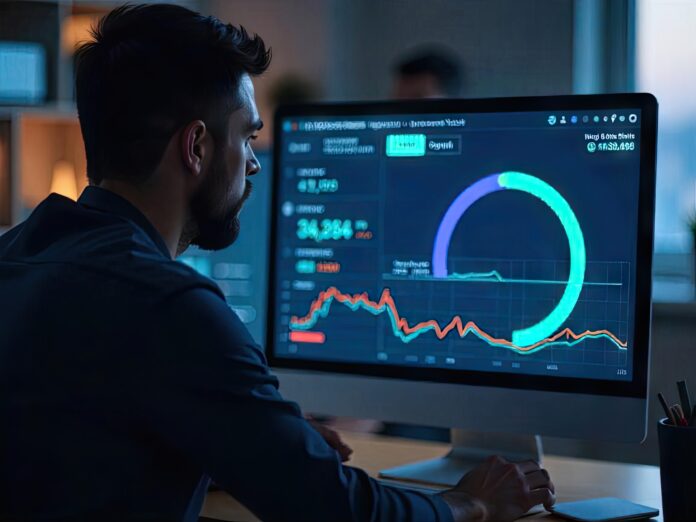A slow website isn’t just frustrating—it can be costly. Research shows that even a one-second delay in page load time can reduce conversions by 7%, lower page views by 11%, and decrease customer satisfaction by 16%. For eCommerce and high-traffic websites, these numbers can equate to significant revenue loss. Beyond usability, performance also affects SEO rankings, bounce rates, and brand perception.
Diagnosing the root cause of a slow site isn’t always easy. Websites today are built on complex layers: backend servers, databases, client-side scripts, third-party integrations, and a growing reliance on multimedia. A bottleneck at any point in the stack can degrade performance—and in many cases, multiple issues contribute.
This guide outlines the most common performance pitfalls and how to detect and resolve them. Whether you’re a developer, digital marketer, or site owner, you’ll learn how to approach website optimization with confidence and precision.
1. Unoptimized Images
Images are often the largest assets on a web page and can account for the majority of page weight. Using oversized or uncompressed images significantly slows load times, especially for mobile users.
How to diagnose:
- Run audits with tools like PageSpeed Insights, GTmetrix, or Chrome DevTools to spot large or inefficient images.
How to fix:
- Compress images using TinyPNG or ImageOptim.
- Use next-gen formats like WebP or AVIF.
- Implement responsive image techniques using
srcsetandsizes. - Enable lazy loading with
loading="lazy"to delay offscreen image loading.
2. Poor Server Performance
Your server is your site’s backbone. Slow server response times result in higher Time to First Byte (TTFB), negatively affecting user experience and perceived site speed.
How to diagnose:
- Measure TTFB using WebPageTest or performance monitoring tools.
How to fix:
- Upgrade from shared hosting to a VPS, cloud hosting, or managed hosting service.
- Optimize your server stack (PHP, MySQL, Node.js, etc.) and enable server-side caching.
- Use performance-focused providers like Kinsta, WP Engine, or Cloudways.

3. Inadequate Caching Strategies
Caching reduces the need to repeatedly generate the same content for every visitor. Without it, dynamic content is fetched and processed from scratch each time.
How to diagnose:
- Check if repeat page loads are just as slow as the first.
- Inspect cache headers using DevTools or Pingdom.
How to fix:
- Implement browser caching and configure proper cache-control headers.
- Use full-page caching and object caching with Redis or Memcached.
- Leverage edge caching with CDNs for global content delivery.
4. Bloated or Blocking JavaScript and CSS
Excess JavaScript or CSS can block rendering and slow down interactivity. Unused code adds bloat that browsers must still parse.
How to diagnose:
- Use Chrome DevTools’ Coverage tab to see unused bytes.
- Run Lighthouse to evaluate render-blocking resources.
How to fix:
- Minify and compress CSS and JavaScript files.
- Remove legacy libraries or unused frameworks.
- Split code by page using code-splitting and tree-shaking.
- Load scripts with
asyncordeferwhere appropriate.
5. No Content Delivery Network (CDN)
Without a CDN, users far from your origin server face increased latency, resulting in slower site load times.
How to diagnose:
- Run KeyCDN’s Performance Test to measure latency by location.
How to fix:
- Use a CDN like Cloudflare, Fastly, or AWS CloudFront.
- Configure static asset caching (images, fonts, CSS, JS) and leverage CDN edge nodes.
- Enable CDN-specific features such as Brotli compression and HTTP/3 support.
6. Excessive HTTP Requests
Every image, script, stylesheet, or font requested from your server contributes to total load time. Too many HTTP requests overwhelm the browser and delay rendering.
How to diagnose:
- Use the Network tab in Chrome DevTools to view the number and size of requests.
How to fix:
- Combine CSS and JavaScript files where practical.
- Inline critical assets and defer loading of non-essential scripts.
- Eliminate redundant plugins or widgets.
- Serve assets using HTTP/2 or HTTP/3 to improve load concurrency.
7. Inefficient or Slow Database Queries
Dynamic websites rely on databases to fetch content, and poorly written queries can cause delays, especially at scale.
How to diagnose:
- Enable slow query logs in your SQL engine.
- Monitor with APM tools like New Relic, Datadog, or Query Monitor.
How to fix:
- Optimize SQL statements by reducing joins and selecting only needed fields.
- Add indexes to frequently queried columns.
- Implement database caching and connection pooling.
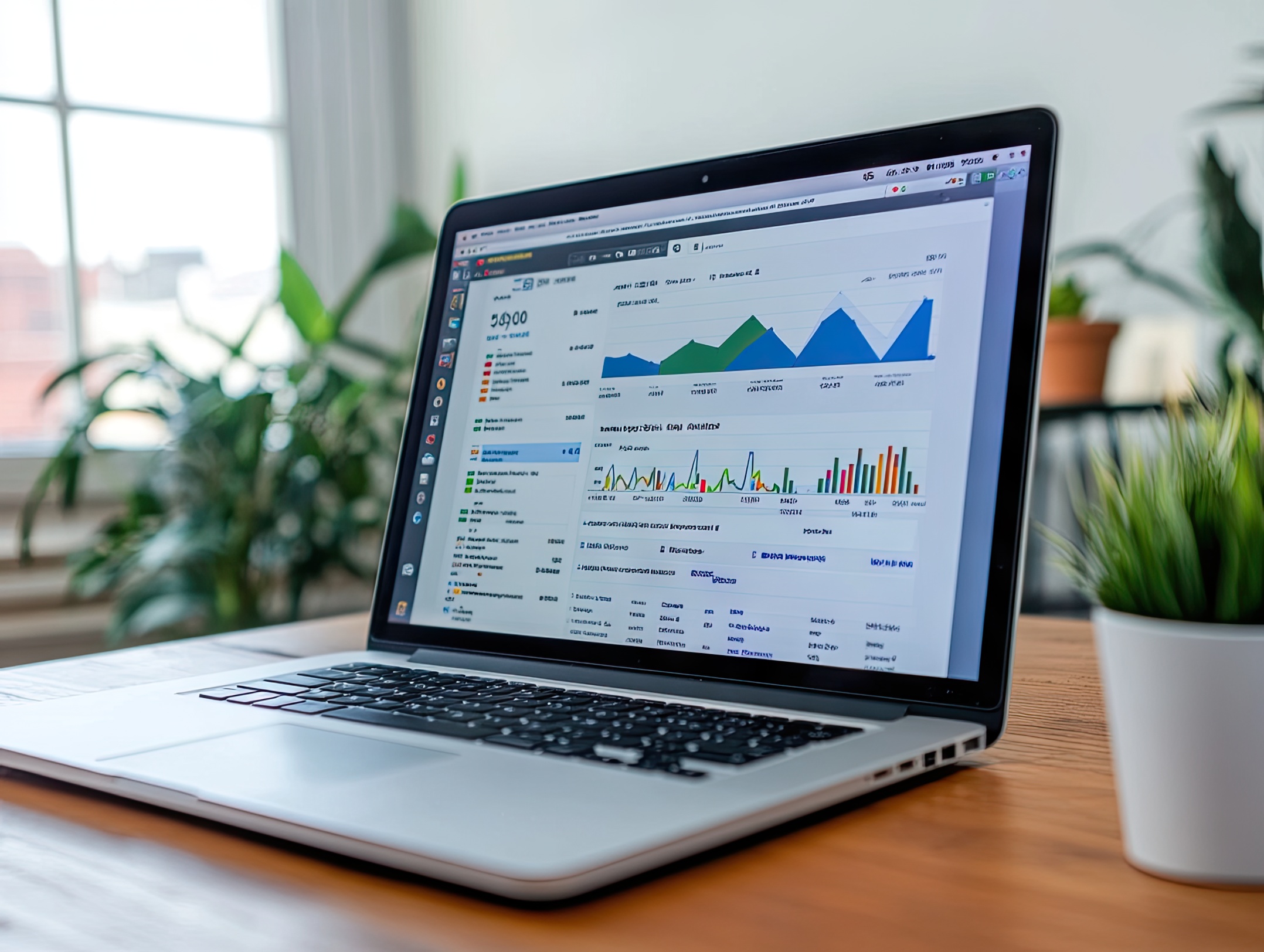
8. Third-Party Scripts and Trackers
Third-party services—ads, analytics, live chat—often introduce performance overhead. Many block the main thread or call slow APIs.
How to diagnose:
- Identify third-party contributors in Lighthouse or WebPageTest audits.
How to fix:
- Load scripts asynchronously or after user interaction.
- Use tag managers to control when and how scripts are fired.
- Remove or consolidate redundant third-party tools.
9. Render-Blocking Resources
CSS and JavaScript files in the <head> can block rendering, delaying First Contentful Paint (FCP) and Largest Contentful Paint (LCP).
How to diagnose:
- Run Lighthouse to see if render-blocking resources are flagged.
How to fix:
- Inline critical CSS and defer the rest.
- Load non-essential JavaScript with
asyncordefer. - Move scripts to the bottom of the page or load them after the DOM has loaded.
Conclusion
Site speed is more than just a technical concern—it’s a competitive advantage. A fast-loading website improves SEO, reduces bounce rates, and boosts engagement and conversions. The difference between a 2-second and a 4-second load time can make or break a user’s journey.
Addressing performance isn’t about finding a single fix; it’s about continuous optimization. Use the tools mentioned—Lighthouse, WebPageTest, GTmetrix—to monitor key metrics like TTFB, LCP, and TTI. Audit regularly and implement performance best practices at every level of your stack.
⚡ Pro Tip: Pair Real User Monitoring (RUM) with synthetic testing to capture both lab-based metrics and real-world user experiences. Solutions like SpeedCurve, Lighthouse CI, and Google Search Console offer powerful insights for continuous performance health.