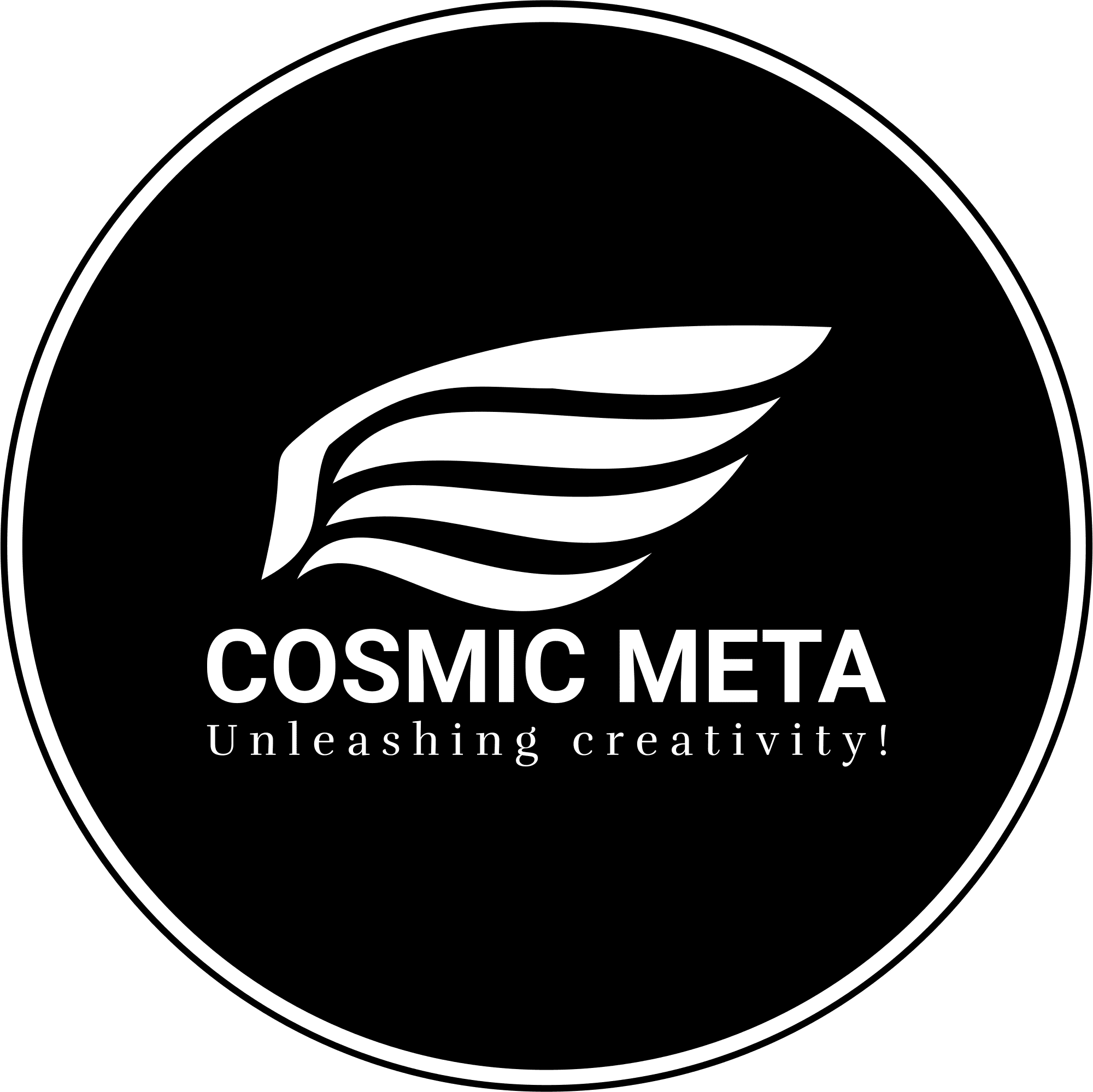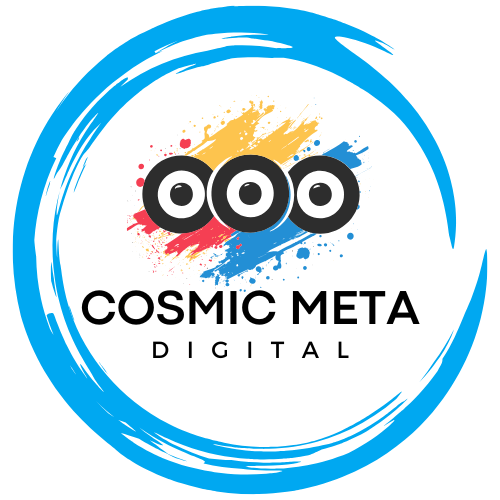Bring Advanced AI to Your Personal Device
Running a Large Language Model (LLM) on your laptop is no longer solely reserved for tech giants or research institutions. Because hardware has evolved and software has become more accessible, enthusiasts and professionals can now deploy robust AI models like Llama, GPT, or Mixtral directly on their devices. Most importantly, this setup promotes privacy and allows for full control over your data and performance. In addition, it avoids the recurring costs and latency issues associated with cloud computing.
Moreover, local deployment gives you complete freedom to customize your AI experience. With expanded capabilities such as model fine-tuning and prompt engineering, personal devices are emerging as powerful platforms for executing AI initiatives. Therefore, the convergence of improved hardware and intuitive software solutions is revolutionizing how advanced AI is utilized on everyday laptops.
The Advantages of Running an LLM Locally
There are multiple benefits when you choose to run an LLM on your personal laptop. First and foremost, keeping data processing on a local device significantly heightens data security, minimizing potential privacy breaches. Besides that, you gain the ability to fine-tune or experiment with models in ways that cloud-based systems typically restrict.
Furthermore, local inference provides rapid response times, eliminating delays commonly witnessed with online APIs. This enhanced speed is critical, particularly in applications requiring real-time processing, such as chatbots or interactive assistants. In addition, avoiding cloud fees means you can maximize your investment in hardware, contributing to cost savings over time. As noted by resources like DigitaConnect, local LLMs empower users to maintain higher levels of data autonomy and performance optimization.
Hardware Requirements for Swift LLM Performance
Your laptop’s hardware plays a pivotal role in determining the efficacy of running modern LLMs. Most importantly, a dedicated GPU is essential due to its advanced processing capabilities. Typically, an NVIDIA or AMD graphics card with at least 8GB of VRAM is recommended. Besides that, modern GPUs equipped with CUDA support provide excellent acceleration benefits for deep learning tasks.
Besides the GPU, ample RAM is crucial. Therefore, having 16GB DDR4/DDR5 or higher ensures that your system handles large models without slowdowns. Furthermore, modern CPUs with AVX2 instructions, which are common in the latest Intel and AMD chips, contribute to overall performance. For storage, fast SSDs guarantee prompt loading of models and data. macOS users should especially consider Apple Silicon M1 or newer versions paired with macOS 13.6 or later, ensuring both compatibility and performance – as reiterated by sources such as GeeksforGeeks and Lamic.ai.
Understanding Quantization and Model Selection
Quantization is a pivotal technology that reduces the computational load of running LLMs locally. It minimizes model size – commonly to 5-6GB – without a significant drop in performance. Because efficient quantized models are less resource-intensive, they are ideal for everyday laptops and allow smoother operations, especially in applications like chatbots and personal assistants.
Moreover, selecting the right model greatly influences performance. It is advisable to choose models that are pre-quantized for local inference and are well-documented through communities and trusted platforms. For instance, downloading options from Hugging Face can provide a range of models optimized for various hardware setups, as also indicated in research by RNfinity.
Step-by-Step Guide to Setting Up an LLM Locally
Setting up an LLM on your laptop may seem daunting, but following a systematic approach greatly simplifies the process. Initially, ensure that your operating system and drivers are up to date. Most platforms, including Windows, Linux, and macOS, have straightforward installation routines and community support. Because streamlined platforms like LM Studio are available, the barriers to entry have been significantly reduced.
Besides that, start by installing your preferred AI software. For instance, visit LM Studio for a user-friendly interface that supports multiple operating systems. Next, verify system compatibility by updating GPU drivers and selecting an appropriate Linux distribution, such as Ubuntu LTS, for novices. Lastly, download a compatible, quantized model from repositories such as Hugging Face and load it into your setup. As detailed on platforms like Revelry, a step-by-step workflow makes experimentation and optimization both fun and educational.
Detailed Workflow for a Seamless Setup
1. Install Required Software: Use LM Studio or similar frameworks such as Ollama and GPT4All for an integrated experience. These tools are designed to be both intuitive and powerful, making the transition from cloud-based to local LLM deployment smooth and efficient.
2. Ensure System Compatibility: Check that your OS, hardware drivers, and system settings are updated. This process is crucial because outdated drivers or operating systems can hinder performance and compatibility. Transitioning to a stable Linux distribution or ensuring your macOS system is updated to at least version 13.6 can make a significant difference.
3. Download and Load the Model: Opt for quantized models available on platforms like Hugging Face. These models are optimized for speed and resource efficiency. Once the model is downloaded, load it using your selected platform to begin testing and fine-tuning.
4. Optimize Performance: Experiment with various model settings while monitoring resource consumption. Most importantly, use GPU acceleration to obtain rapid inference, and adjust parameters to balance speed and accuracy based on your specific requirements.
Best Practices and Performance Tips
Adhering to best practices is crucial for maintaining high performance when running LLMs locally. Most importantly, regularly updating your software ensures both security and compatibility. Therefore, it is advisable to check for updates frequently on platforms such as LM Studio and Ollama.
Besides that, manage your system’s resources effectively by closing unnecessary background applications. In cases where your laptop’s GPU does not support leading AI frameworks fully, consider running in CPU-only mode, keeping in mind that this will be slower yet still functional. This approach is validated by sources like RNfinity, which emphasizes the need for balancing performance with resource constraints.
Popular Tools for Local LLM Deployment
Choosing the right tools is key to efficient LLM deployment. In addition to LM Studio, several alternatives cater to diverse user needs. For instance, Ollama offers a simplified interface that is ideal for users new to local LLM deployment. Because it streamlines the process, beginners find it accessible while still being robust enough for more advanced tasks.
Additionally, llama.cpp and GPT4All present open-source solutions tailored for lightweight and efficient operations. These tools are especially useful in resource-constrained environments, ensuring that even those with modest hardware can experience the power of advanced LLMs. As detailed on platforms like Lamic.ai, leveraging these tools ensures that your local deployment is both scalable and optimized for various applications.
Conclusion: Unlocking New AI Possibilities on Your Laptop
The evolution of hardware and software has democratized access to advanced AI capabilities. With the right hardware, a carefully selected model, and robust tools, running an LLM locally is both feasible and empowering. Most importantly, the autonomy provided by local LLMs enhances privacy, customization, and speed, thereby opening new avenues for innovation and personal productivity.
In summary, adopting local LLMs empowers you to harness cutting-edge technology right on your laptop. Because the approach is both cost-effective and scalable, it paves the way for exciting AI-powered applications that cater to your unique needs. For further insights, consider reading detailed guides available at DigitaConnect and Revelry to expand your understanding of local AI deployment.
References
- How to Locally Run a LLM on Your PC
- Run Your Own Private LLM Server
- Recommended Hardware for Running LLMs Locally
- How to Run LLM Locally & Tools for Seamless Deployment
- Hardware Requirements for Running Large Language Models Locally