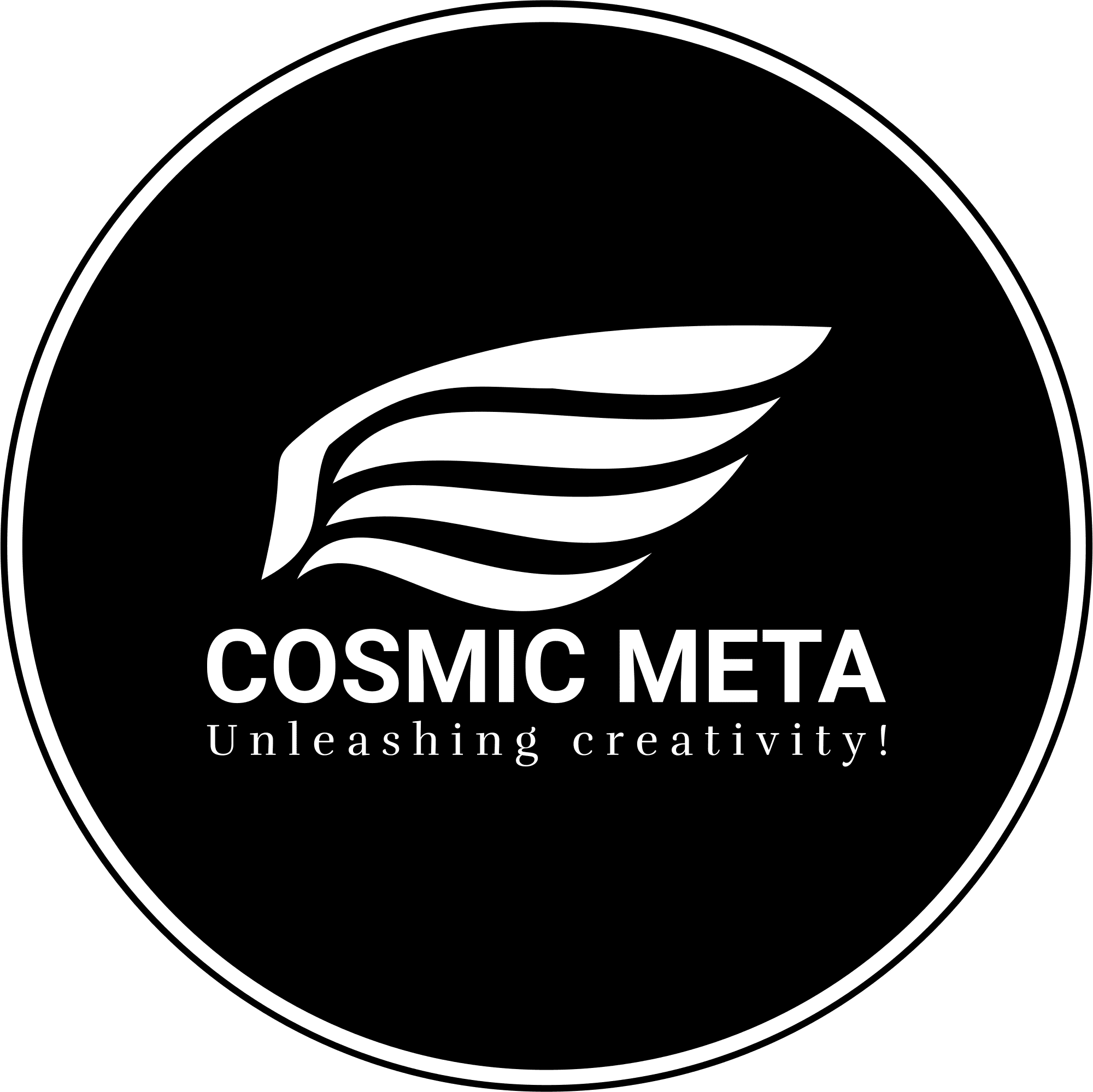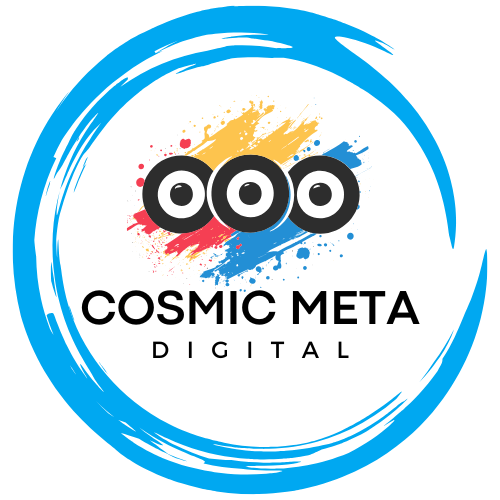Boost Productivity and Security With a Simpler Vial Setup
Vial is a robust, open-source configuration tool built for QMK-powered keyboards. It provides real-time customization through an intuitive GUI. Linux users often encounter device permission issues that make accessing hardware challenging. Most importantly, traditional solutions require modifying udev rules, which lead to permanent system changes and potential long-term security risks.
Because many users only need occasional access while avoiding persistent risks, a temporary permission method is highly effective. This innovative approach allows you to seamlessly use Vial without altering your system configuration permanently. Therefore, you retain both flexibility and security when customizing your keyboard. Besides that, adopting this method ensures your environment remains free from vulnerabilities induced by lingering permissions.
Understanding udev Rules and Their Risks
udev rules are essential for managing device permissions on Linux systems. They simplify communication with hardware devices, but they also introduce exposure risks. While a well-configured rule can be secure, granting persistent access might inadvertently empower malicious applications. Most importantly, continuous permissions can lead to unauthorized device interactions. Because of these concerns, a temporary solution becomes not only attractive but also vital in maintaining security.
Furthermore, users who rarely modify their keyboard settings would benefit from avoiding a permanent change. Transitioning to a temporary method minimizes exposure to potential threats. Therefore, rather than relying on long-standing udev rules that remain active indefinitely, a temporary approach offers streamlined access that resets naturally when the device is unplugged or the system reboots.
Introducing the Temporary Permissions Method
This elegant solution empowers you to use Vial on Linux without any permanent changes. By temporarily granting access rights, the system retains its security integrity while you enjoy the benefits of a fully responsive interface. Most importantly, this method uses the setfacl command to adjust permissions for the current session only. As a result, the risk of long-term vulnerabilities is significantly reduced.
Below is a detailed step-by-step guide to implement this method, enriched with insights from various expert discussions and official documentation such as the Vial first-use manual and comprehensive analyses on the Top Bug Net blog.
1. Start With the Vial Web App
Begin by opening a Chromium-based browser and visit the Vial Web App. Click the “Start Vial” button to initialize the service. Most importantly, if you encounter any permissions error, remain confident; such errors are normal in standard Linux setups.
This initial step confirms that Vial is correctly loaded in your browser, and it invites you to proceed with device detection. Because the application is designed to communicate with QMK keyboards directly, it further simplifies the process if temporary permissions are already in place.
2. Identify Your Device
For successful troubleshooting, transition to a device log page by entering chrome://device-log/ in your browser’s address bar. This page displays crucial system messages regarding hardware interactions.
Look for entries with errors like Failed to open '/dev/hidrawN': FILE_ERROR_ACCESS_DENIED. Take note of the device number N mentioned in the log. This identification is important because it directly influences the temporary permission command you will run next.
3. Grant Yourself Temporary Access
Open your terminal and use the following command to apply temporary permissions:
1 | sudo setfacl -m "u:${USER}:rw" /dev/hidrawN |
This command temporarily grants read and write access to your user account on the specified device. Most importantly, the change applies only as long as the device remains connected or until the system is rebooted. Because of this temporary nature, your overall system security is maintained.
After executing the command, return to the Vial interface and refresh your page. You should observe that the QMK device is now accessible. Moreover, this process ensures that only your active session benefits from the updated permissions, keeping risks minimal.
4. Revoke Permissions When Finished
When your work with Vial is complete, it is crucial to revoke the temporary permissions to restore the original security settings. Two methods are available:
- Unplug and reconnect your keyboard. This simple action forces Linux to reset the device permissions.
- Alternatively, manually remove the permissions by executing:
1 | sudo setfacl -x "u:${USER}" /dev/hidrawN |
This command explicitly revokes the permission changes made earlier. Because the changes are temporary, the system naturally resets the permissions if no further action is taken after device reconnection.
How This Method Enhances System Security
Transitioning to temporary permissions mitigates the risks associated with persistent udev rules. Because the system does not retain modified access settings indefinitely, there is a crucial reduction in potential vulnerabilities. Most importantly, only the active session carries the risk, and that risk is curtailed automatically when the session ends. Moreover, experts highlight that temporary adjustments, as detailed in the GNU mailing list discussion, significantly lower the chances of unauthorized device access.
Because many Linux users prioritize system integrity, applying this method brings a balanced approach: efficient usage of Vial combined with enhanced security. Therefore, this is an excellent option for those who are cautious about long-term system changes.
When Is This Workflow Most Beneficial?
This approach suits users who require occasional keyboard configuration rather than constant modifications. It is particularly useful in scenarios where:
- You only sporadically adjust QMK keyboard settings.
- You wish to avoid granting broad, enduring access rights to input devices.
- You prefer a reversible, temporary solution over permanent
udevmodifications.
In contrast, if you frequently work with QMK devices, a carefully managed and secure udev rule may be more efficient. Nevertheless, even heavy users are encouraged to understand the risks and benefits of both approaches. Transitioning between methods as needed provides flexibility while ensuring system security.
Official Guidance and Considerations
The official Vial documentation recommends modifying udev rules for routine usage. However, many users find that persistent rules can lead to potential security vulnerabilities if poorly managed. Therefore, before opting for a permanent solution, verify your configuration details and audit your setup regularly. You can read more about secure udev configurations at the Vial udev configuration manual.
In addition, resources like the TopBug.net technology blog and the GNU mailing list provide valuable community-driven insights into potential pitfalls and best practices. Most importantly, staying informed helps you better secure your system against emerging threats.
Takeaways: Simplicity Meets Robust Security
Ultimately, using Vial in Linux does not force you into an all-or-nothing scenario. By leveraging the temporary permissions method, you achieve a balance between operational flexibility and system security. Most importantly, this approach minimizes the duration during which any application—malicious or otherwise—can access your QMK device.
Because the permissions revert automatically when the session ends or the device is re-plugged, your system remains safeguarded. Therefore, for occasional users, this method offers a straightforward and secure path to achieve keyboard configuration without the baggage of permanent system changes.
For further details and a practical demonstration, visit the in-depth guide on TopBug.net and explore additional troubleshooting tips at Vial’s first-use manual.
Additional Resources and Further Reading
For those interested in expanding their knowledge on both temporary permissions and udev configurations, consider checking out the following:
- Detailed walkthrough by Top Bug Net
- Official Vial udev configuration manual
- Vial first-use troubleshooting guide
By integrating these insights into your Linux workflow, you ensure that both productivity and security are enhanced effectively. Therefore, experiment with these approaches and select the one that best fits your security posture and usage frequency.