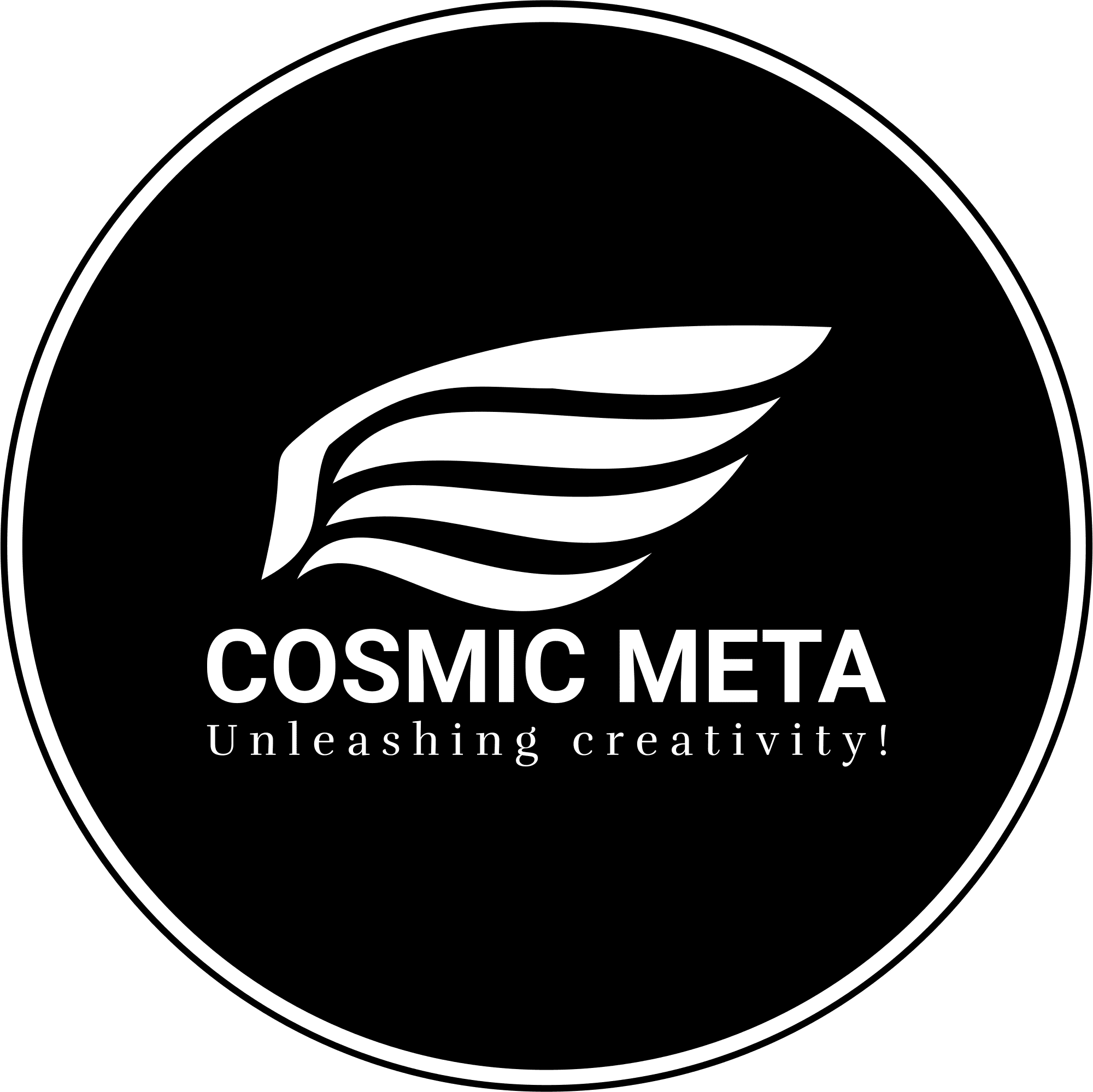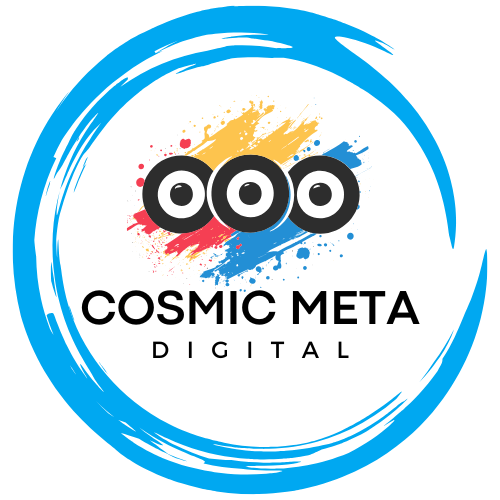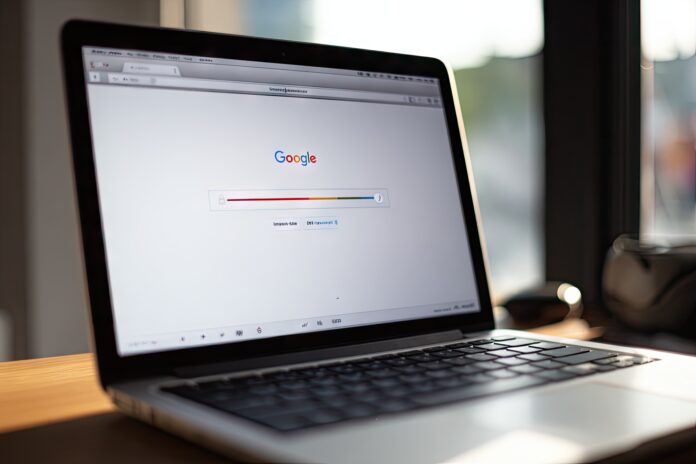Is Your Gmail Inbox Running Slow? Here’s What to Do
Your Gmail inbox is running slow and every refresh seems to take ages. You’re certainly not alone—sluggish email performance is a common frustration among both personal and professional users. Because we now depend so much on quick communication, a slow Gmail inbox can seriously impact your productivity and peace of mind. Therefore, identifying the causes and applying targeted solutions can help you enjoy a faster, more efficient email experience.
Common Causes for Slow Gmail Performance
First, let’s break down the typical reasons why your Gmail might not be responding as fast as you’d like:
- Large volumes of emails and extensive use of labels or filters
- Heavy attachments stored in your conversations
- Multiple browser extensions or an outdated web browser
- Accumulated browser cache and cookies
- Poor or unstable internet connection
- Older devices or operating systems with limited memory
- Interference from security software or VPNs
- Running unnecessary background apps while using Gmail
Now, let’s address how you can resolve each potential issue step by step.
1. Declutter and Organize Your Gmail Inbox
A packed inbox means longer load times. To speed things up:
- Archive or delete emails you no longer need. Use search operators like
older_than:1yto find older messages. - Locate emails with large attachments via has:attachment or
size:10mb. Remove, download, or move them outside Gmail, like to Google Drive. - Simplify labels and categories so Gmail processes data faster. Too many labels slow loading times.
- Empty your spam and trash folders regularly, as both count against your storage quota and can bog down performance.
Good inbox hygiene isn’t just about aesthetics—it literally makes Gmail run smoother.
2. Update and Optimize Your Web Browser
Gmail works best on up-to-date browsers like Chrome, Firefox, Edge, or Safari. Most importantly, using old versions can cause slowdowns or glitches.
- Update your browser: Check for the latest release and install it.
- Disable unnecessary extensions: Browser add-ons can interfere with Gmail. Try using Gmail in an Incognito window or your browser’s Safe Mode to see if extensions are the culprit.
- Clear cache and cookies: This often resolves lingering performance issues. Most browsers make this easy with shortcuts like Ctrl+Shift+Delete (Windows) or Cmd+Shift+Delete (Mac).
For a comprehensive list, Google provides its supported browser list.
3. Check and Improve Your Internet Connection
Even with a tidy inbox and updated browser, Gmail will seem slow on a weak internet link. To ensure connectivity isn’t the bottleneck:
- Test your speed using tools like Speedtest.net. For reference, Gmail needs at least 512 Kbps, but higher speeds yield better results.
- Switch to a wired connection or reposition yourself closer to your Wi-Fi source if possible.
- Restart your router or modem if you notice repeated slowdowns.
- Limit bandwidth use by pausing large downloads or other streaming services while using Gmail.
Stable and fast internet makes all online tools—including Gmail—work more efficiently.
4. Use Gmail’s Basic HTML View for Speed
If Gmail becomes almost unusable, try loading it in basic HTML mode: mail.google.com/mail/h/. This stripped-down version loads mails and folders much faster. You lose some advanced features, but it’s perfect when your connection—or device—is struggling. Most importantly, you’ll always be able to access critical emails when you need them.
5. Update Devices and Gmail Apps
Old hardware or outdated apps can drag your Gmail experience down. Take these steps:
- Update your operating system on your computer or smartphone for better memory management.
- Ensure you’re using the latest Gmail app version by checking Google Play or the App Store.
- Restart your device regularly; memory leaks or lingering background processes may cause slowdowns.
Modern hardware and up-to-date software guarantee compatibility and improved speed.
6. Minimize Background Processes
Running too many apps simultaneously can overburden your system, reducing Gmail’s speed. Close unnecessary tabs and background applications. Besides that, run regular malware scans—the occasional virus or adware can also be a silent culprit.
7. Manage Storage and Google Account Health
Gmail is just one part of your Google account’s storage quota (15GB shared with Drive and Photos). If you’re nearing capacity, performance drops. Reduce storage usage by deleting large files from Google Drive or removing unneeded content from Photos. You can view details at Google One Storage.
8. Review Security Software and VPNs
While security is critical, some VPNs or firewalls can throttle Gmail’s connections. Try temporarily disabling them to test if they are the cause. If Gmail speeds up, consider whitelisting Gmail or using a different security suite.
9. Try an Email Client as a Workaround
If issues persist, switch to an offline email client like Microsoft Outlook, Thunderbird, or Apple Mail. Set them up via IMAP to access your Gmail efficiently, offloading some tasks from your browser and giving your workflow a boost.
10. Watch for Google Outages
Sometimes, the issue has nothing to do with you. Check Gmail’s status dashboard for any service disruptions. Outages are rare but can cause widespread slowdowns.
Final Thoughts
To sum up, when your Gmail inbox is running slow, a few targeted fixes can yield dramatic results. Regularly keeping your inbox clean, your apps updated, and your browser optimized pays off in everyday productivity. Besides that, staying proactive prevents future slowdowns. If all else fails, alternative access options like basic HTML mode or offline email clients offer relief.
By following these steps, you’ll transform frustrating lag into seamless communication. After all, a fast inbox helps you stay organized, responsive, and productive in our fast-paced digital world. Happy emailing!